Introduction
The dream of launching your own online business has never been more attainable. With the e-commerce landscape booming, platforms like Shopify have democratized entrepreneurship, putting the power to create, sell, and grow in the hands of millions. But as we look towards future, the game is changing. It's no longer just about having a store; it's about building a smart, optimized, and future-proof brand.
If you're wondering how to make a Shopify store, you've landed in the right place. This isn't just another checklist. This is your comprehensive, A-to-Z blueprint, crafted by the experts at SEO Ustaad. We’ll guide you through every single step—from the initial spark of an idea to the thrilling moment you make your first sale, and beyond.
We will cover the foundational planning, the nitty-gritty technical setup within Shopify, and the crucial post-launch strategies that separate thriving stores from forgotten ones. By the end of this guide, you will have the confidence and the exact roadmap to build a powerful e-commerce machine.
Let's start building your future.
Table of Contents
- Phase 1: The Blueprint - Planning Your E-commerce Success
-
Phase 2: The Build - A Step-by-Step Guide to the Shopify Dashboard
- Step 4: Signing Up for Your Shopify Trial
- Step 5: Adding Your First Products
- Step 6: Choosing and Customizing Your Shopify Theme
- Step 7: Creating Essential Pages for Trust and Navigation
- Step 8: Configuring Your Shipping Settings
- Step 9: Setting Up Payment Gateways
- Step 10: Configuring Taxes (The Right Way)
- Phase 3: The Launchpad - Preparing for Takeoff and Beyond
- Conclusion: Your Shopify Store is Live - What's Next?
- Frequently Asked Questions (FAQs)
Phase 1: The Blueprint - Planning Your E-commerce Success
Before you write a single line of code or click a single button in Shopify, success is determined by your preparation. A strong foundation is non-negotiable.
Step 1: Niche Down and Validate Your Product Idea
The biggest mistake new entrepreneurs make is trying to sell everything to everyone. The key to a successful start is to niche down.
- What is a Niche? A niche is a specialized segment of the market for a particular kind of product or service. Instead of "selling clothes," you might sell "sustainable yoga wear for plus-sized women." Instead of "coffee," you might sell "single-origin, fair-trade espresso beans."
-
How to Find Your Niche:
- Follow Your Passion: What topics or products genuinely excite you? You'll be spending a lot of time with them.
- Solve a Problem: The best products solve a pain point. Does your product make life easier, more enjoyable, or more efficient?
- Analyze Trends: Use tools like Google Trends, Exploding Topics, and social media platforms (like TikTok's #TikTokMadeMeBuyIt) to see what's currently capturing public interest.
-
Validate Your Idea:
- Keyword Research: Use a tool like Ahrefs or SEMrush. Are people actively searching for products like yours?
- Competitor Analysis: Find other stores in your potential niche. If there are competitors, that's good! It means there's a market. Analyze what they do well and where you can differentiate.
-
Product Sourcing: Where will you get your products?
- Dropshipping: A third party manufactures and ships the product for you (e.g., via CJdropshipping, Printful). Low risk, lower margins.
- Wholesale: Buy products in bulk from a manufacturer and handle your own inventory and shipping. Higher risk, higher margins.
- Handmade/Self-Manufactured: You create the products yourself. Full control, but not easily scalable.
Step 2: Craft a Brand Identity and Secure Your Domain
Your brand is more than a logo. It’s the feeling, the promise, and the personality of your store.
- Business Name: Choose a name that is memorable, easy to spell, and reflects your niche. Use Shopify’s free Business Name Generator for ideas.
- Logo and Color Palette: Create a simple, professional logo. You can use a tool like Canva. Choose 2-3 primary brand colors that evoke the right emotion for your niche.
-
Domain Name: Your domain is your web address (e.g.,
www.yourstore.com). It should ideally be your business name.-
Pro-Tip: Check for domain availability immediately. Use a domain registrar like GoDaddy or Namecheap, or plan to buy it directly through Shopify. A
.comis still the gold standard.
-
Pro-Tip: Check for domain availability immediately. Use a domain registrar like GoDaddy or Namecheap, or plan to buy it directly through Shopify. A
Step 3: Create a Simple Business Plan
This doesn't need to be a 50-page document. It's a roadmap for yourself.
- Executive Summary: Who are you and what do you sell?
- Target Audience: Be specific. Who is your ideal customer? (Age, interests, location, income level).
- Products/Services: Detail what you will sell.
- Pricing Strategy: How will you price your products to ensure profitability after accounting for product cost, shipping, and marketing?
- Marketing & Sales Plan: How will customers find you? (e.g., Instagram marketing, Google Ads, SEO).
- Financial Projections: Estimate your startup costs (Shopify plan, domain, apps, inventory) and set a realistic sales goal for your first 3-6 months.
With this foundational work done, you're ready to dive into the platform itself. This is how to make a Shopify store in 2025 the smart way.
Phase 2: The Build - A Step-by-Step Guide to the Shopify Dashboard
Welcome to the fun part! Let's bring your vision to life inside Shopify.
Step 4: Signing Up for Your Shopify Trial
Shopify offers a free trial (typically 3 days, followed by a few months for $1/month on select plans), which is more than enough time to get your store ready for launch.
- Go to Shopify.com.
- Click on the "Start free trial" button.
- You'll be guided through a short questionnaire about your business. Be honest—this helps Shopify tailor the experience for you.
- Once you complete the initial setup, you'll land on your Shopify Admin Dashboard. This is your command center.
Step 5: Adding Your First Products (The Heart of Your Store)
Your products are the reason customers will visit. Let's make them shine. From your Shopify Dashboard, navigate to Products on the left-hand menu and click "Add product."
Product Title & Description
-
Title: Make it clear and descriptive. Include keywords customers might use to search for it.
- Bad: Cool Shirt
- Good: Men's "Wanderer" Graphic Tee - 100% Organic Cotton
-
Description: This is your sales pitch.
- Use bullet points to highlight key features and benefits.
- Tell a story. How will this product improve the customer's life?
- Include details like materials, dimensions, and care instructions.
- 2025 Pro-Tip: Use Shopify Magic, the built-in AI tool, to generate compelling product description drafts. It's a fantastic starting point.
Media (Product Images & Videos)
This is arguably the most critical element. Customers can't touch your product, so your visuals must do the selling.
- Upload high-resolution, professional-looking photos.
- Show the product from multiple angles.
- Include lifestyle shots (the product in use).
- Add a short video if possible. Product videos are proven to increase conversion rates.
Pricing, Inventory, and Shipping
-
Pricing:
- Price: The main price your customers will pay.
-
Compare-at price: If the item is on sale, this is the original price. It will show up crossed out (e.g.,
$50.00$39.99).
-
Inventory:
- SKU (Stock Keeping Unit): A unique code to identify the product. Create a consistent system (e.g., TEE-BLU-LRG).
- Track quantity: Check this box so Shopify can manage your stock levels.
-
Shipping:
- Check "This is a physical product."
- Enter the product's weight. This is crucial for calculating accurate shipping rates later.
Variants
If your product comes in different options (like size or color), you'll add them here.
- Scroll down to the Options section.
- Check "This product has options, like size or color."
- Enter the Option name (e.g., "Size") and the values (e.g., "Small, Medium, Large").
- Shopify will automatically create all the possible combinations (variants) for you. You can then set individual prices and track inventory for each one.
Click Save and repeat for your first 5-10 products.
Step 6: Choosing and Customizing Your Shopify Theme
Your theme is the design and layout of your store. It needs to be visually appealing, on-brand, and mobile-friendly.
- From the dashboard, go to Online Store > Themes.
- You'll see your default theme, "Dawn." It's a fantastic, fast, and free theme to start with.
- To explore other options, visit the Shopify Theme Store. There are excellent free themes and premium (paid) themes with more advanced features. For 2025, prioritize themes listed as "Online Store 2.0," as they offer more flexibility.
Once you've chosen a theme, click "Customize." This opens the Shopify Theme Editor.
Key Customization Areas
- Header: Add your logo and set up your main navigation menu.
-
Homepage: This is your virtual storefront. Use the "Sections" editor to add, remove, and rearrange blocks.
-
Must-Haves for a Homepage:
- A compelling hero image or banner with a clear Call-to-Action (CTA) like "Shop Now."
- Featured products or collections.
- Customer testimonials or reviews.
- A section about your brand's unique value proposition.
-
Must-Haves for a Homepage:
- Footer: Add links to your essential pages (About, Contact, Policies) and social media profiles.
- Theme Settings: This is where you set your brand colors, typography (fonts), and button styles to ensure consistency across the entire site.
Remember to design for mobile first! Most of your traffic will come from mobile devices. Use the toggle at the top of the Theme Editor to switch between desktop and mobile views.
Step 7: Creating Essential Pages for Trust and Navigation
A store without these pages looks unprofessional and untrustworthy. Go to Online Store > Pages and click "Add page" for each of the following:
- About Us Page: Tell your story. Why did you start this business? What are your values? Connect with your customer on a human level.
- Contact Us Page: Provide an email address, a contact form, and if applicable, a phone number or business address.
- FAQ Page: Answer common questions about your products, shipping, and returns. This saves you time and builds customer confidence.
For the legal pages, Shopify makes it incredibly easy. Go to Settings > Policies. Here, you can generate templates for:
- Refund Policy
- Privacy Policy
- Terms of Service
- Shipping Policy
Read through the generated templates and adjust them to fit your business model. This is a crucial step in the process of how to make a Shopify store in 2025 that is both compliant and trustworthy.
Step 8: Configuring Your Shipping Settings
Shipping can be complex, but Shopify simplifies it.
- Go to Settings > Shipping and delivery.
- Under Shipping, click "Manage."
- You'll see your domestic shipping zone pre-created. You can set up different rules for different regions (your country, North America, Europe, etc.).
- Click "Add rate." You have a few options:
- Flat Rate: Charge a fixed amount for shipping, regardless of the order (e.g., "$5 Standard Shipping"). You can set conditions, like "Free shipping on orders over $75."
- Carrier-Calculated Rates: (Available on higher Shopify plans) Shopify will pull real-time rates from carriers like USPS, UPS, or DHL based on the package weight and destination. This is the most accurate method.
Start with a simple flat-rate strategy if you're unsure.
Step 9: Setting Up Payment Gateways
This is how you get paid!
- Go to Settings > Payments.
- Shopify Payments: This is the easiest option to activate. It's powered by Stripe and allows you to accept all major credit cards. Activating it is as simple as clicking a button and filling in your business and banking details.
- PayPal: It’s highly recommended to also activate PayPal. Many customers prefer it and trust it, and not offering it can lead to abandoned carts.
- Other Payment Options: You can also add options like Apple Pay, Google Pay, and Meta Pay, which are often included with Shopify Payments and provide a seamless one-click checkout experience.
Step 10: Configuring Taxes (The Right Way)
Disclaimer: We are SEO and e-commerce experts, not tax professionals. Always consult with a qualified accountant for tax advice specific to your business and location.
That said, Shopify helps you manage sales tax collection.
- Go to Settings > Taxes and duties.
- Shopify can automatically handle tax calculations for the US, Canada, and the EU. You just need to tell it where you have a "tax nexus" (a physical presence that requires you to collect tax).
- For most new store owners in the US, this will just be your home state. Follow the prompts to set up tax collection for your region.
Phase 3: The Launchpad - Preparing for Takeoff and Beyond
You've built the store. Now it's time to prepare for the world to see it.
Step 11: Connecting Your Custom Domain
Your store currently has a your-store-name.myshopify.com URL. It's time to make it professional.
- Go to Settings > Domains.
- You have two options:
- Buy new domain: Purchase your domain directly through Shopify. This is the simplest method as it's configured automatically.
- Connect existing domain: If you bought your domain from a third party like GoDaddy, you'll need to follow the instructions to change your DNS settings to point to Shopify's servers.
Once connected, set your custom domain as the Primary Domain.
Step 12: Installing Essential Shopify Apps
The Shopify App Store is a treasure trove of functionality. Don't go overboard, but a few key apps are essential for a 2025 store. Go to Apps > App and sales channel settings > Shopify App Store. Here are our top recommendations for a new store:
- SEO: Yoast SEO or Plug in SEO. These apps help you optimize your page titles, meta descriptions, and image alt text to rank better on Google.
- Product Reviews: Judge.me or Loox. Social proof is everything. A review app allows customers to leave reviews (with photos!) which builds immense trust.
- Email Marketing: Shopify Email (built-in and great for starting) or Klaviyo (more advanced). Start collecting emails from day one. An email list is an asset you own.
- Live Chat & Helpdesk: Tidio or Gorgias. Offer instant support to your customers to answer questions and close sales.
Step 13: The Pre-Launch Checklist: Your Final Systems Check
Before you announce your store to the world, run through this final checklist. This is the last critical step in learning how to make a Shopify store in 2025 successfully.
- Place a Test Order: Use Shopify's "Bogus Gateway" or a real 100% discount code to go through the entire checkout process yourself. Does it work smoothly? Do you get the confirmation email?
- Proofread Everything: Read every page, product description, and policy. Typos look unprofessional.
- Check Mobile-Friendliness: Go through your entire site on your phone. Is it easy to navigate and purchase?
- Test Your Navigation: Click every link in your header, footer, and on your homepage.
- Confirm Shipping Rates: Add a few items to the cart and go to checkout. Are the shipping rates calculating correctly?
- Check Your Email Notifications: Go to Settings > Notifications and customize the emails your customers will receive (Order Confirmation, Shipping Confirmation, etc.). Add your logo and brand colors.
Step 14: LAUNCHING Your Shopify Store!
This is the moment. Your store is password-protected by default. It's time to remove it.
- Go to Online Store > Preferences.
- Scroll down to the Password protection section.
- Uncheck the box that says "Restrict access to visitors with the password."
- Click Save.
Congratulations! Your Shopify store is now live and open for business!
Step 15: The Journey After Launch: Marketing and SEO
Building the store is only half the battle. Now, you need to bring customers to it.
- Shopify SEO: As SEO Ustaads, this is our passion. Ensure all your products and pages have optimized titles and meta descriptions. Start a blog on your Shopify store (Online Store > Blog Posts) and write helpful content related to your niche. This will attract organic traffic from Google over time.
- Social Media Marketing: Create business profiles on the platforms where your target audience hangs out (Instagram, TikTok, Pinterest, Facebook). Share high-quality content, engage with your followers, and run targeted ads.
- Content Marketing: Beyond your blog, create videos, guides, or social media content that helps your ideal customer.
- Paid Advertising: Consider running Google Shopping ads or Meta (Facebook/Instagram) ads to get immediate traffic and sales data.
Sources help
[This is where you would add links to any external resources, data, or tools you referenced in the article.]
Conclusion: Your Shopify Store is Live - What's Next?
You've done it. You followed the blueprint, navigated the dashboard, and launched your very own e-commerce business. Learning how to make a Shopify store in 2025 is a significant achievement, but it's also the starting line of an exciting new journey.
The keys to long-term success are persistence, a willingness to learn, and a relentless focus on your customer. Listen to their feedback, analyze your data in the Shopify Analytics dashboard, and never stop testing and optimizing.
The digital marketplace is constantly evolving, but with the powerful foundation you've just built, you are perfectly positioned to adapt, grow, and thrive. Welcome to the world of e-commerce.
Frequently Asked Questions (FAQs)
Q1: How much does it cost to make a Shopify store?
Startup costs can vary. The essentials are your Shopify plan (starting from around $29/month after the trial), your domain name (approx. $15/year), and any premium themes or apps you choose. Your biggest variable cost will be inventory if you are not dropshipping. You can realistically start for under $100.
Q2: Do I need to be a designer or developer to use Shopify?
Absolutely not. Shopify is designed for people without technical skills. With its drag-and-drop theme editor, app store, and intuitive interface, anyone can build a beautiful, professional store.
Q3: How long does it take to build a Shopify store?
Following this guide, you could have a basic, launch-ready store built in a single weekend. A more polished store with numerous products and customized pages might take 1-2 weeks.
Q4: Is Shopify good for SEO?
Yes, Shopify is an excellent platform for SEO. It has a clean code structure, and it gives you control over crucial SEO elements like page titles, meta descriptions, image alt text, and blogging. Combining Shopify's built-in features with a good SEO app and a solid content strategy can lead to fantastic ranking results.
Q5: Should I use Shopify or another platform like WooCommerce?
Shopify is an all-in-one, hosted solution, meaning they handle all the technical aspects (security, hosting, updates) for you. It's incredibly user-friendly and ideal for beginners and scaling businesses. WooCommerce is a self-hosted plugin for WordPress, which offers more flexibility but requires significantly more technical management. For most new entrepreneurs, Shopify is the faster, safer, and more straightforward path to launching.
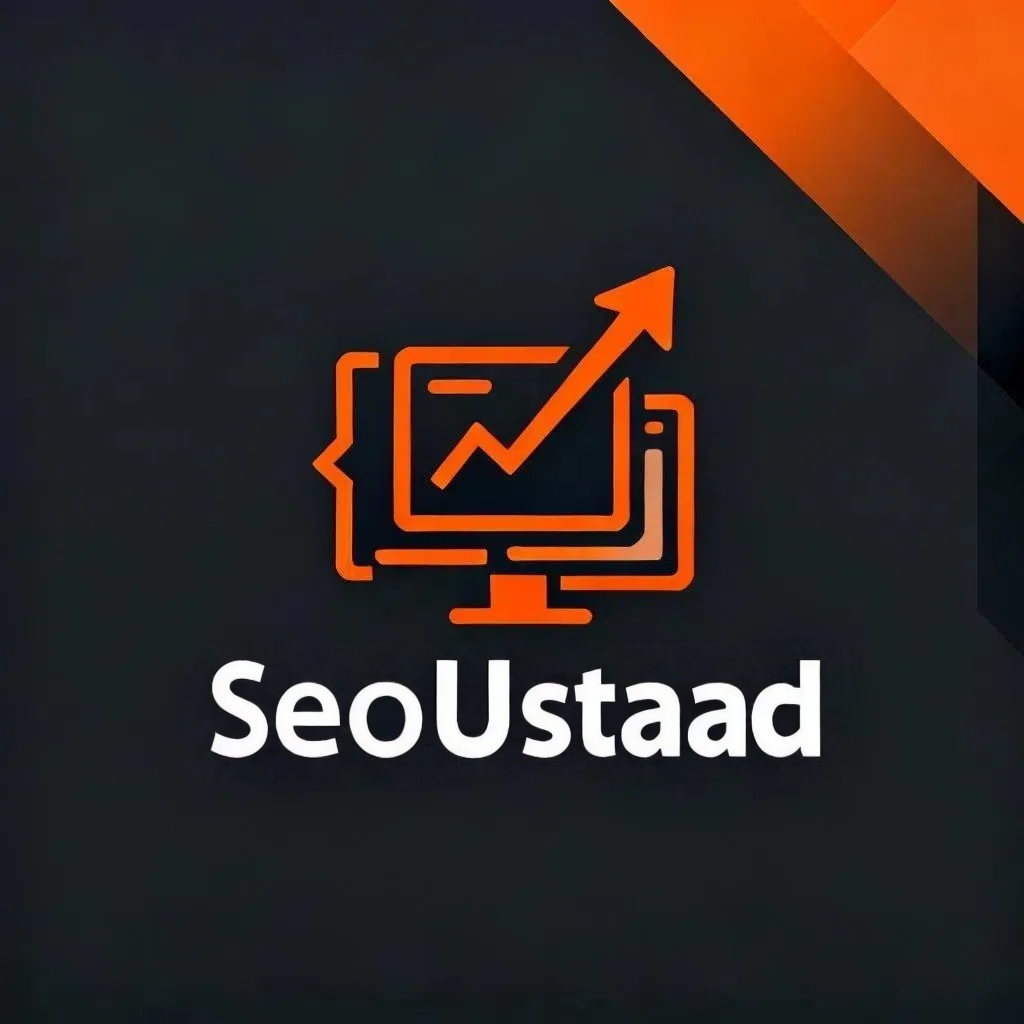
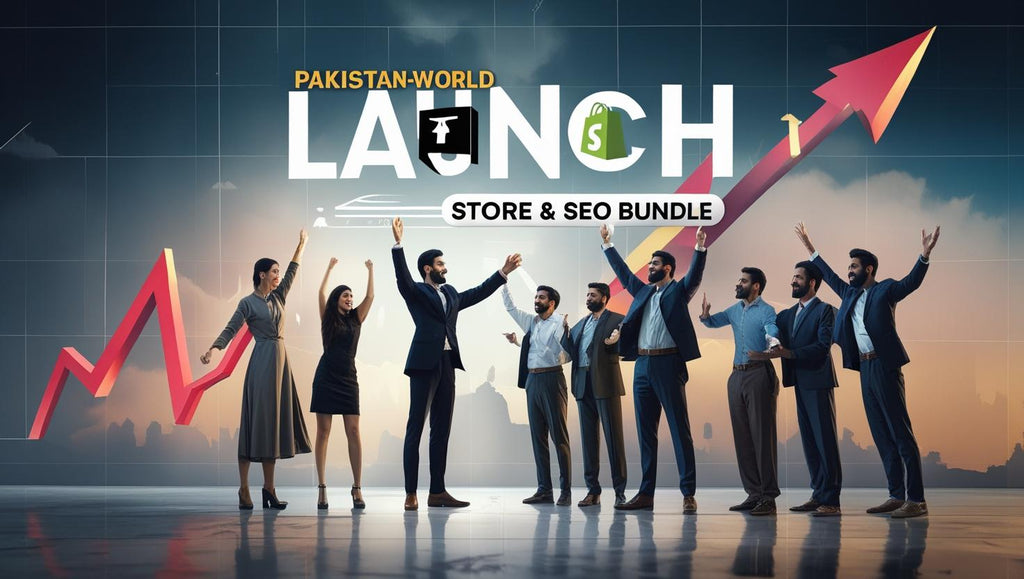
 PKR
PKR TRY
TRY