Table of Contents
- Introduction: Your 2025 E-commerce Blueprint
- Before You Build: The Crucial 2025 Pre-Launch Checklist
-
How to Create a Shopify Store: The 12-Step Walkthrough for 2025
- Step 1: Start Your Shopify Free Trial
- Step 2: Add Your First Product with AI Superpowers
- Step 3: Choose and Customize Your Smart Shopify Theme
- Step 4: Create Essential Trust-Building Pages
- Step 5: Organize Your Intuitive Store Navigation
- Step 6: Configure Your Professional Custom Domain
- Step 7: Set Up Your Modern Payment Gateways
- Step 8: Configure Smart Shipping Rates and Zones
- Step 9: Set Up Automated Taxes
- Step 10: Install Essential Apps to Future-Proof Your Store
- Step 11: Place a Flawless Test Order
- Step 12: Remove the Password and Launch Your Empire
- Beyond the Launch: Your Next Steps for Sustainable Growth
- Conclusion: You're Not Just Building a Store, You're Building the Future
- Frequently Asked Questions (FAQs) for 2025
Introduction: Your 2025 E-commerce Blueprint
You have an idea—a spark. A product or passion you believe in. And in 2025, the gap between a brilliant idea and a global business has never been smaller. The bridge across that gap? It’s called Shopify.
But starting an online store can feel like standing at the base of a mountain. You see the peak—your first sale, a thriving brand—but the path is shrouded in questions. Is it too technical? Is the market too saturated? How do I create a Shopify store that not only launches but actually succeeds in today's competitive landscape?
You've found your guide. This is your definitive 2025 blueprint.
We're moving beyond basic tutorials. This comprehensive guide is updated for the new era of e-commerce, one where AI is your co-pilot, personalization is king, and authenticity is your currency. We will walk you through every click, every strategy, and every decision, from securing your brand name to launching a beautiful, intelligent, and profitable online store.
Whether you're a first-time founder, a dropshipper aiming for the stars, or an established brand making a digital leap, consider this your masterclass. This is how to create a Shopify store that's not just ready for today, but engineered for the future. Let’s begin.
Before You Build: The Crucial 2025 Pre-Launch Checklist
A winning store is built on a solid foundation. Investing time in planning before you build will pay massive dividends, setting you apart from the competition from day one.
Nail Down Your Business Idea and Niche
What are you selling, and to whom? Specificity is your superpower. "Skincare" is a category. "Vegan, cruelty-free skincare for sensitive skin, targeted at environmentally-conscious Gen-Z consumers" is a powerful niche. A defined niche clarifies your target audience, which dictates your branding, product choices, and marketing message.
Choose a Future-Proof Business Name and Domain
Your name is your digital handshake. It needs to be:
-
Distinctive: Check for its availability as a
.comdomain and on all relevant social media platforms (Instagram, TikTok, Facebook). -
Memorable: Avoid hyphens, numbers, and hard-to-spell words.
-
Evocative: It should hint at your brand's essence.
Your .com domain is your digital real estate. Secure it early.
Develop Your AI-Assisted Brand Identity
You don't need a massive branding agency, but you do need consistency.
-
Logo: Create a clean, versatile logo. Use AI-powered tools like Canva's Logo Maker or Looka to generate professional ideas in minutes.
-
Color Palette & Fonts: Select 2-3 primary colors and a pair of complementary fonts that reflect your brand's mood. Are you modern and sleek, or warm and rustic?
Decide on Your Product Sourcing Strategy
How will you acquire your products?
-
Handmade/Artisan: For creators and crafters who make their own goods.
-
Wholesale/Manufacturing: Buying products in bulk from suppliers.
-
Dropshipping: The most accessible entry point. A third-party supplier holds inventory and ships directly to your customers. You are the marketing and customer service front. Apps like DSers or Spocket are your gateway.
-
Print-on-Demand (POD): You upload designs, and a partner company (like Printful or Printify) prints them on products like apparel, mugs, and posters only when an order is placed. No inventory, minimal risk.
With your strategic groundwork complete, you're ready to start building.
How to Create a Shopify Store: The 12-Step Walkthrough for 2025
This is the heart of the guide. Follow these steps meticulously to bring your e-commerce vision to life.
Step 1: Start Your Shopify Free Trial
Shopify makes it risk-free to start building your dream.
-
Navigate to Shopify.com: Click the prominent "Start free trial" button.
-
Complete the Onboarding Quiz: Shopify will ask a few questions to tailor your setup experience. Answer them honestly to get the best recommendations.
-
Create Your Shopify ID: Sign up with your email or a social account (Apple, Google, Facebook).
-
Name Your Store: Shopify will assign you a temporary
your-store-name.myshopify.comURL. This is just a placeholder; we'll add your professional domain later.
With that, you're in! Welcome to the Shopify Admin—your new command center.
Step 2: Add Your First Product with AI Superpowers
An empty store doesn't inspire. Let's add your first product and make it shine. The process of adding products is a fundamental part of learning how to create a Shopify store.
From your Admin, go to Products and click "Add product".
Title and AI-Generated Description
-
Title: Be clear, descriptive, and use keywords. "Minimalist Oak Desk Organizer" beats "Cool Organizer."
-
Description: This is where 2025 gets exciting. You can write your own, but for a huge head start, use Shopify Magic. Click the sparkle icon in the description toolbar, enter a few keywords (e.g., "handmade leather wallet, bifold, 6 card slots, full-grain leather"), choose a tone (e.g., "Persuasive"), and watch Shopify's AI generate a compelling product description for you. Refine it to match your brand voice. Use bullet points to highlight key benefits.
Media: Images and Video
-
High-Quality Photos: This is non-negotiable. Upload bright, clear photos from multiple angles, on a clean background, and show the product in use (a lifestyle shot).
-
Product Video: In 2025, video isn't a bonus; it's an expectation. A short, 15-30 second video showcasing the product's features and quality can dramatically boost conversions.
Pricing
-
Price: The customer-facing price.
-
Compare-at price: To show a sale, enter the original price here. Shopify will display it crossed out next to your new, lower price (e.g.,
$79.99$99.99), a proven conversion booster. -
Cost per item: For your eyes only. Filling this in allows Shopify to generate powerful profit reports.
Inventory & SKUs
-
SKU (Stock Keeping Unit): A unique internal code for tracking (e.g., DESK-ORG-OAK). A consistent system is key.
-
Track quantity: Always check this. Shopify will manage your stock and prevent you from selling out-of-stock items.
-
Quantity: Enter your available stock.
Variants
-
Does your product have options like size, color, or material? Check "This product has options..." and define them (e.g., Option Name: "Color", Option Values: "Black, Brown, Tan"). You can set unique prices, SKUs, and inventory for each variant.
Click "Save". Your store now has something to sell!
Step 3: Choose and Customize Your Smart Shopify Theme
Your theme is your digital storefront. It dictates the look, feel, and user experience.
-
Go to Online Store > Themes. Shopify's latest free theme (like "Dawn" or its successors) will be pre-installed. These themes are fast, mobile-first, and incredibly powerful.
-
Explore Your Options: You can stick with the default or click "Visit Theme Store" to browse dozens of free and paid options. For 95% of new stores, a free Shopify theme is more than enough. They are built on the "Online Store 2.0" framework, which offers immense flexibility.
-
Customize: Click the "Customize" button to open the Theme Editor. This is your visual playground.
-
Sections: The left-hand panel shows your page structure. You can add, remove, and reorder sections (Image Banners, Featured Collections, Multicolumns, Video) with drag-and-drop ease.
-
Theme Settings (Paintbrush Icon): This is where you implement your brand identity. Upload your logo, set your brand colors, and choose your fonts.
-
AI-Assisted Text: Use Shopify Magic to generate headline ideas for your banner or compelling text for other sections.
-
Step 4: Create Essential Trust-Building Pages
Customers buy from businesses they trust. These pages are crucial for building that trust. Go to Online Store > Pages and create them.
-
About Us Page: Tell your brand's story. Why do you exist? What are your values? In 2025, authenticity sells.
-
Contact Us Page: Make it easy to get in touch. Include an email, a contact form (you can use the free Shopify Forms app), and links to your social media.
-
Shipping Policy Page: Be transparent about processing times, shipping costs, and delivery estimates.
-
Refund/Return Policy Page: Clearly outline your policy. An easy-to-understand return policy can significantly reduce purchase anxiety.
Pro-Tip: Shopify has built-in policy generators. Go to Settings > Policies to create templates for your Refund Policy, Privacy Policy, Terms of Service, and Shipping Policy. Review and customize them, then paste them into new pages.
Step 5: Organize Your Intuitive Store Navigation
Your menus guide customers through your store. Make them logical and simple. Go to Online Store > Navigation.
You'll primarily work with two menus:
-
Main Menu (Header): This is your top-level navigation. Link to your most important product collections and your "About" and "Contact" pages. Keep it uncluttered.
-
Footer Menu (Footer): This is at the bottom of your site. It's the standard place for all your policy pages (Shipping, Returns, Privacy, etc.).
Clear navigation is a cornerstone of good user experience and a key part of setting up a Shopify store for conversions.
Step 6: Configure Your Professional Custom Domain
Ditch the .myshopify.com address. A custom domain (e.g., yourbrand.com) is essential for credibility.
Go to Settings > Domains.
-
Option 1: Buy new domain: The easiest path. Search for and buy your domain directly through Shopify. They handle the technical setup automatically.
-
Option 2: Connect existing domain: If you bought a domain from GoDaddy, Namecheap, etc., you can connect it. Click "Connect existing domain" and follow Shopify's clear, step-by-step instructions.
Step 7: Set Up Your Modern Payment Gateways
Let's make sure you can get paid. Go to Settings > Payments.
-
Shopify Payments: If you're in an eligible country, this is your best choice. It's powered by Stripe, activates instantly, and allows you to accept all major credit cards. Crucially, Shopify waives its own transaction fees if you use it. It also enables an accelerated checkout with Shop Pay.
-
Buy Now, Pay Later (BNPL): Shopify Payments automatically includes Shop Pay Installments, allowing customers to split their purchase into interest-free payments. In 2025, offering a BNPL option is a significant competitive advantage.
-
PayPal: Activate PayPal as a secondary option. Many shoppers trust and prefer it, and offering it can capture sales you might otherwise lose.
Step 8: Configure Smart Shipping Rates and Zones
Shipping is a critical piece of the puzzle. Go to Settings > Shipping and delivery.
-
Shipping Zones: Create zones for the regions you ship to (e.g., a domestic zone for your country, a zone for North America, a "Rest of World" zone).
-
Shipping Rates: For each zone, add rates. Popular strategies include:
-
Free Shipping Threshold: The most effective option. "Free shipping on orders over $75."
-
Flat Rate: A single price for shipping, e.g., "$5 Standard Shipping."
-
Carrier-Calculated Rates: On higher Shopify plans, you can connect to carriers like USPS, UPS, DHL, etc., to show real-time, accurate rates at checkout.
-
Start simple. A flat rate or a free shipping threshold works perfectly for new stores.
Step 9: Set Up Automated Taxes
Taxes are a legal necessity. Shopify simplifies this complex area. Go to Settings > Taxes and duties.
For most major regions (USA, Canada, EU, UK, Australia), Shopify can automatically calculate and collect the correct amount of sales tax or VAT at checkout based on your location and the customer's address.
-
Ensure your business address is correctly set up in Settings > Store details.
-
In the Taxes and duties section, configure the regions where you need to collect taxes. You may need to enter a tax registration number if you have one.
Disclaimer: I am an AI blog writing expert, not a tax accountant. Always consult a local tax professional to ensure your tax settings are fully compliant with your local laws.
Step 10: Install Essential Apps to Future-Proof Your Store
The Shopify App Store is your secret weapon for adding powerful functionality. Here are the essential categories for a 2025 store:
-
Email & SMS Marketing: Your email list is your most valuable asset.
-
Recommended: Start with Shopify Email. It's free, beautifully integrated, and powerful enough for new stores. For more advanced automation, Klaviyo is the industry leader.
-
-
Product Reviews / Social Proof: Reviews are essential for building trust.
-
Recommended: Start with Shopify's free Product Reviews app. For more visual reviews (photos/videos), consider Loox or Judge.me.
-
-
Customer Support & Chat: Instant communication is key.
-
Recommended: Shopify Inbox. It's a free app that adds live chat to your store and organizes all customer conversations in one place.
-
-
SEO Optimization: Get found on Google.
-
Recommended: Plug in SEO or Booster SEO & Image Optimizer. They help scan your site for issues and guide you through fixes.
-
Start with the essentials. You can always add more apps as you grow.
Step 11: Place a Flawless Test Order
Before you welcome real customers, you must walk in their shoes. Simulating an order is the only way to catch potential issues.
-
Go to Settings > Payments.
-
Activate Shopify's "Bogus Gateway" or enable "Test mode" in Shopify Payments.
-
Go to your live storefront and complete a full purchase. Add items to your cart, go through checkout, enter your shipping info, and use the test credit card details Shopify provides.
-
Verify everything: Did the discount code work? Were the shipping rates correct? Did you receive a confirmation email? Does the order appear correctly in your Admin?
Once confirmed, remember to deactivate the test gateway and reactivate your live payment methods!
Step 12: Remove the Password and Launch Your Empire
This is the moment. Your store is built, tested, and ready. It's time to open the doors.
-
From your Shopify Admin, navigate to Online Store > Preferences.
-
Scroll down to the "Password protection" area.
-
Uncheck the box "Restrict access to visitors with the password."
-
Click "Save".
Congratulations! Your Shopify store is now live!
Beyond the Launch: Your Next Steps for Sustainable Growth
Creating a Shopify store is the first major milestone. Driving traffic and scaling is the next adventure.
-
Omnichannel Marketing: Don't just wait for customers to find you. Activate the Shopify Facebook & Instagram and Shopify TikTok sales channels to enable in-app shopping. Use AI tools to help you brainstorm ad copy and social media posts.
-
Content & SEO: Start a blog on your Shopify store. Write helpful content related to your niche. This builds authority and drives free organic traffic from Google over time.
-
Analyze & Optimize: Live in your Analytics > Dashboards section. Understand where your traffic is coming from, what your best-selling products are, and what your conversion rate is. Use this data to make informed decisions.
Conclusion: You're Not Just Building a Store, You're Building the Future
You now have the complete, 2025-ready roadmap for how to create a Shopify store. We've covered everything from foundational strategy to the final click of your launch. The path is clear, and the most powerful, user-friendly tools in the history of commerce are at your command.
The e-commerce landscape of 2025 is dynamic and full of opportunity. With tools like Shopify Magic and a platform built for growth, the ability to build a world-class brand is more accessible than ever. It's no longer just for tech gurus or massive corporations. It's for you. It's for your idea.
Embrace the journey, learn from your data, and never stop listening to your customers. Every global brand started with Day One. This is yours. Now go build your empire.
Frequently Asked Questions (FAQs) for 2025
1. What's the realistic cost to start a Shopify store in 2025?
Your primary cost is the Shopify monthly plan, which starts around $29/month (the "Basic" plan) after your free trial. Other potential costs include a custom domain (~$15/year), a one-time premium theme purchase ($200-$350, though the free themes are excellent), and any paid apps you choose to install. A realistic budget to get started professionally is around $50-$100.
2. How can I use AI when building my Shopify store?
Shopify has integrated AI, called Shopify Magic, directly into the platform. You can use it for:
-
Writing product descriptions: Generate compelling copy from just a few keywords.
-
Generating blog posts and page content: Create drafts for your "About Us" page or blog articles.
-
Email Marketing: Craft subject lines and email body content in Shopify Email.
-
Customer Support: Generate instant answers for live chat queries in Shopify Inbox.
3. Do I need to be a developer to create a Shopify store?
No. This is Shopify's core promise. The platform is designed for entrepreneurs, not coders. The drag-and-drop theme editor, intuitive admin panel, and integrated AI tools mean you can build a beautiful, powerful store without ever looking at a line of code.
4. What are the most important things for a new Shopify store to focus on in 2025?
-
High-Quality Visuals: Professional product photos and videos are non-negotiable.
-
Authentic Branding: Customers connect with stories. Your "About Us" page and brand voice matter.
-
Excellent Customer Experience: This includes intuitive navigation, clear policies, and fast, helpful support.
-
Mobile-First Design: Your store must look and work perfectly on a smartphone, as that's where most traffic will come from.
5. Can I really start with no inventory?
Yes, absolutely. Business models like dropshipping and print-on-demand are built for this. Using apps like DSers (for dropshipping) or Printful (for print-on-demand), you can populate your store with products you never have to physically touch. They are produced and shipped by a partner company only after a customer places an order. This makes learning how to create a Shopify store incredibly low-risk.
Sources help
[Add your source links here]
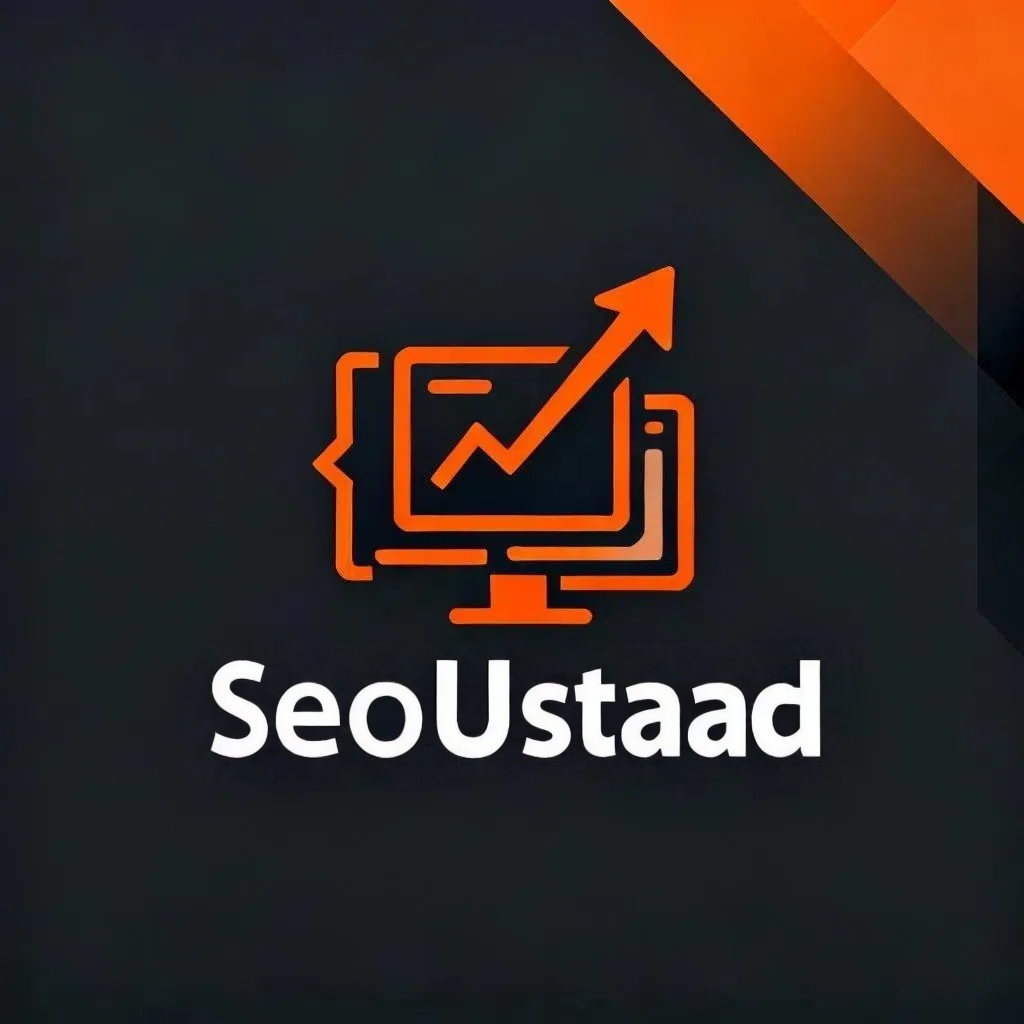
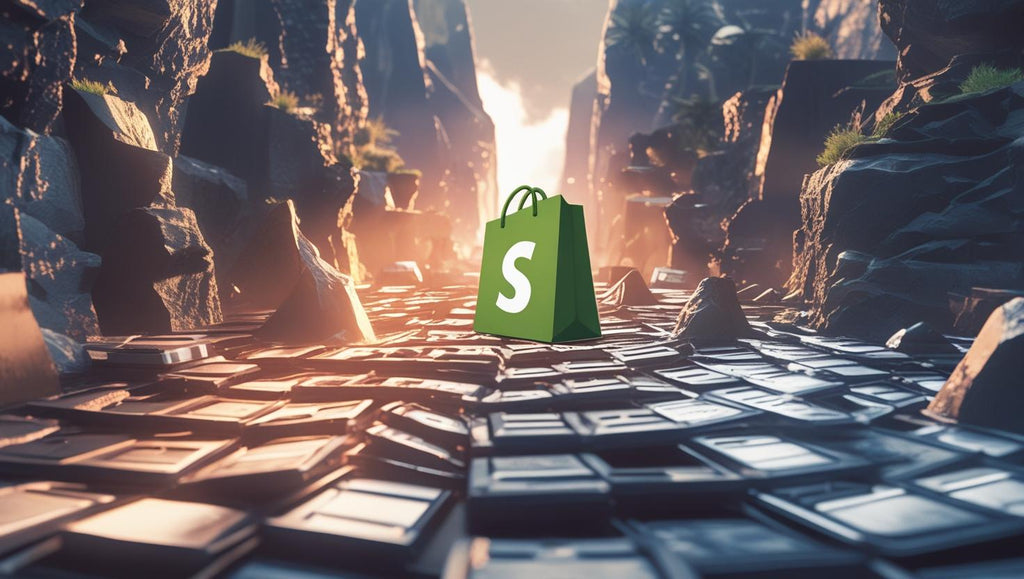
 PKR
PKR TRY
TRY